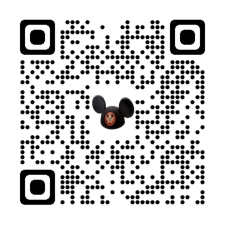Here Is How It Works
Starting with our series2014 DVD Box set you will receive an update for free.
If You Purchased..
Update Download
series2014 box set:
Download a series2015 Chapter 8 disc.
series2015 box set:
Download a series2016 Chapter 8 disc.
series2016 box set:
Download a series2017 Chapter 8 update
series2017 box set:
Download a series2018 Chapter 8 update
series2018 box set:
Download a series2019 Chapter 8 update
series2019 box set:
Download a series2020 Chapter 8 update
series2020 box set:
Download a series2021 Chapter 9 update
series2021 box set:
Download a series2022 Chapter 9 update
series2022 USB Drive:
Starting July 2023 you can access our series2023 streaming content.
NOTES
- You must be logged in to download the file.
- The Disk Image (series2015-2016) is an ISO format file.
- The USB update (series2016-2022) is a RAR format file.
- The files are around 4G-6G.
Download
If you are logged in AND are eligible for an update you will see a download image below:
Log In
If you think you should have an update available but the image shows it is not available
Contact Us!
Download File Instructions:
For Internet Explorer:
Right click on the image and select Save Target As.
Select a location on your computer to save the file.
If it is a ISO file: Once it is downloaded follow Instructions For Creating Your DVD Disc below.
For Chrome, Firefox, etc:
Right click on the image and select Save Link As.
Select a location on your computer to save the file.
If it is a ISO file: Once it is downloaded follow Instructions For Creating Your DVD Disc or Updating USB drive below.
Instructions For Updating USB Drive:
Expand all files in the RAR file.
(We suggest using
WinRAR to open the archive/expand files)
Insert USB drive
Navigate to the video folder on the USB drive
Copy all files from the RAR archive into the /video folder on the USB drive
Your USB drive is now updated!!
Instructions For Creating DVD Disc:
For Windows 7 or 8 or 10:
- Place a blank DVD disc in your drive.
(some of our box sets included a blank disc with no label)
- Double click on the ISO file.
- From the Copy Utility Destination section select the drive you want to burn to.
- Click Copy button
For older versions of Windows:
For Apple:
- Insert a blank disc.
- Start Disk Utility.
- From the File menu, choose Open Disk Image and select the ISO to be burned.
- In the list of volumes, you will now see an item representing the ISO file. Select it.
- Click the Burn button and follow the instructions.
Here is a video describing the process. (The video is not mine)